A “Web Browser” is your window to access the Internet. There are many different web browsers you can use, each has its own look and feel, but they all have the same purpose: to display web pages.
Internet Explorer and Google Chrome are popular web browsers; other browsers include Firefox, Safari, and Opera.
Web browsers, like other programs have a Graphical User Interface (GUI), which means you can navigate using the mouse as well as typing. Here we will learn about some features of the Internet Explorer User Interface which most web browsers have in common:
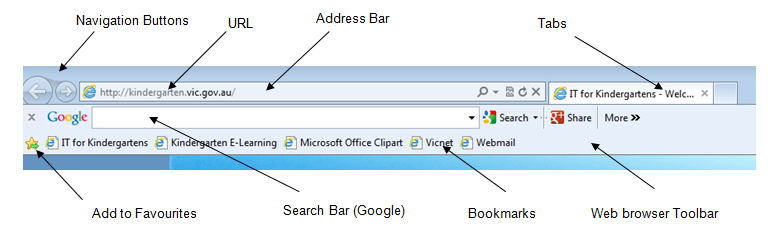
Address Bar
The address bar shows the web address (URL) of the page you are looking at. To go to a new web page, type or paste the web address into the address bar and then press Enter.
Links
You can go to a different web page by clicking on a Hyperlink (or link). Text links are often blue and underlined to stand out so you know to click on them. Bookmarks are also links.
Navigation Buttons
Navigate between web pages using the Back and Forward buttons. After you click on a link to a new page, press the Back button to go back one page. Once you’ve pressed the Back button, you can press the Forward button to go forward one page.
Favourites
If you find pages you would like to go to again later you can add them to Favourites (or Bookmarks). Instead of having to know the web address, just click on the link in your list of Favourites.
In Internet Explorer 8, add a bookmark by clicking the star icon on the browser toolbar, then selecting Add to Favourites.
Tabs
Web browsers allow you to have multiple pages open in the same web browser using separate tabs. You can quickly move between tabs to view the information you need.
To open a link in a new tab, click on it with the middle scroll wheel of the mouse, or right-click on the link and select ‘Open Link in new tab’ (wording may vary slightly).
To close the tab, click the “+” on the tab.
To open a new tab, click the “+” at the end of the row of tabs.
Search Bar
A very handy feature of some web browsers is the built-in search bar for performing web searches using a Search Engine such as Google. Simply type what your looking for into the Search bar and then press Enter, a page of search results will open.
To add the Google Toolbar in Internet Explorer, you can download it from toolbar.google.com.
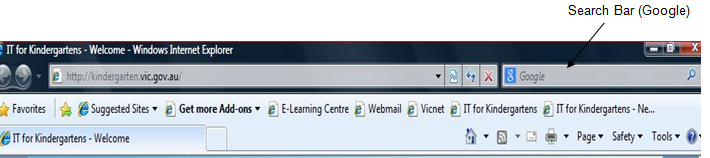
Safety and Security
While browsing the web there is always the risk of unknowingly downloading a virus, spyware or malware or clicking on a fraudulent (hoax) web site.
All Web browsers have similar security features. Internet Explorer uses a SmartScreen Filter to block malicious websites.
Web Browser Updates
You might have Internet Explorer version 8, 9 or 10 on your computer. It’s important to keep your web browser version updated to protect you against new malware threats and phishing scams.
Web browser updates are included automatically in Windows Updates. To check Windows updates is turned on, go to your computer; Start Menu/ Control Panel/ Security/ Check for updates and turn Windows Updates on.


