When your inbox starts to receive full quota alerts you can turn on Auto-Archive. This will free up space and move mail to a local personal folder. For POP and IMAP accounts, Outlook lets you create an Archive folder or choose an existing folder to use as an Archive.
You can set AutoArchive by mail age so that you can still work with recent mail from webmail or from other IMAP connections.
To begin, click File.
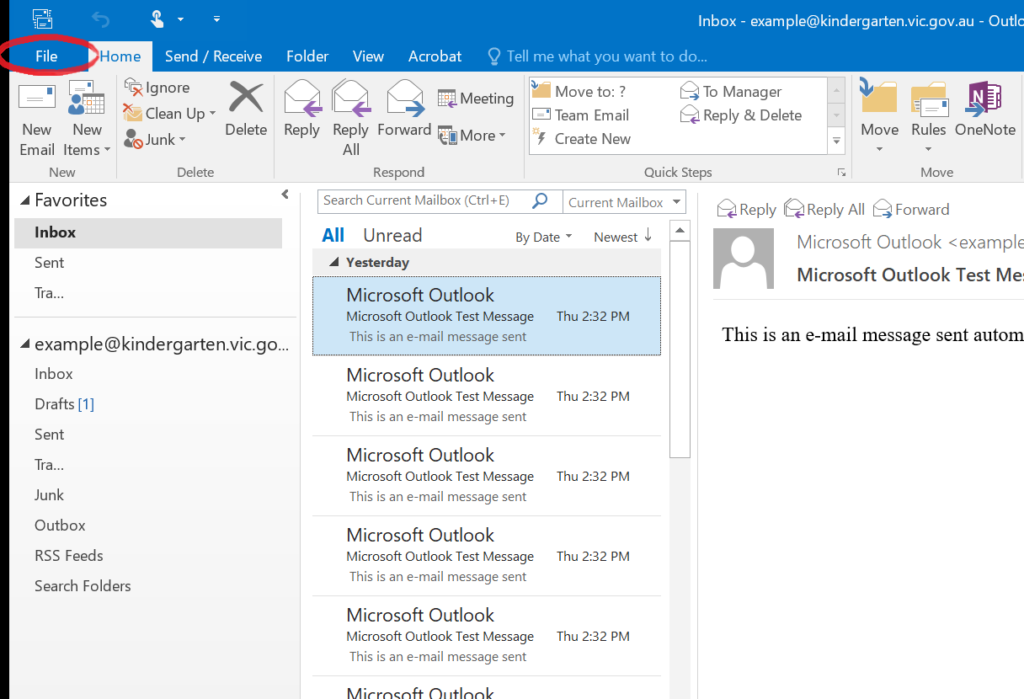
Select Options.
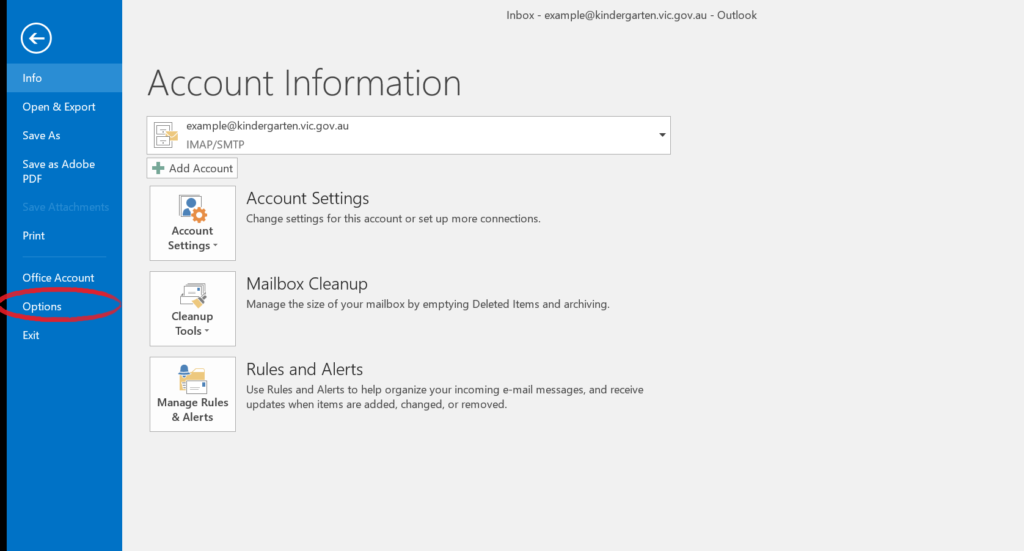
On the Outlook Options window select Advanced from the menu on the left.
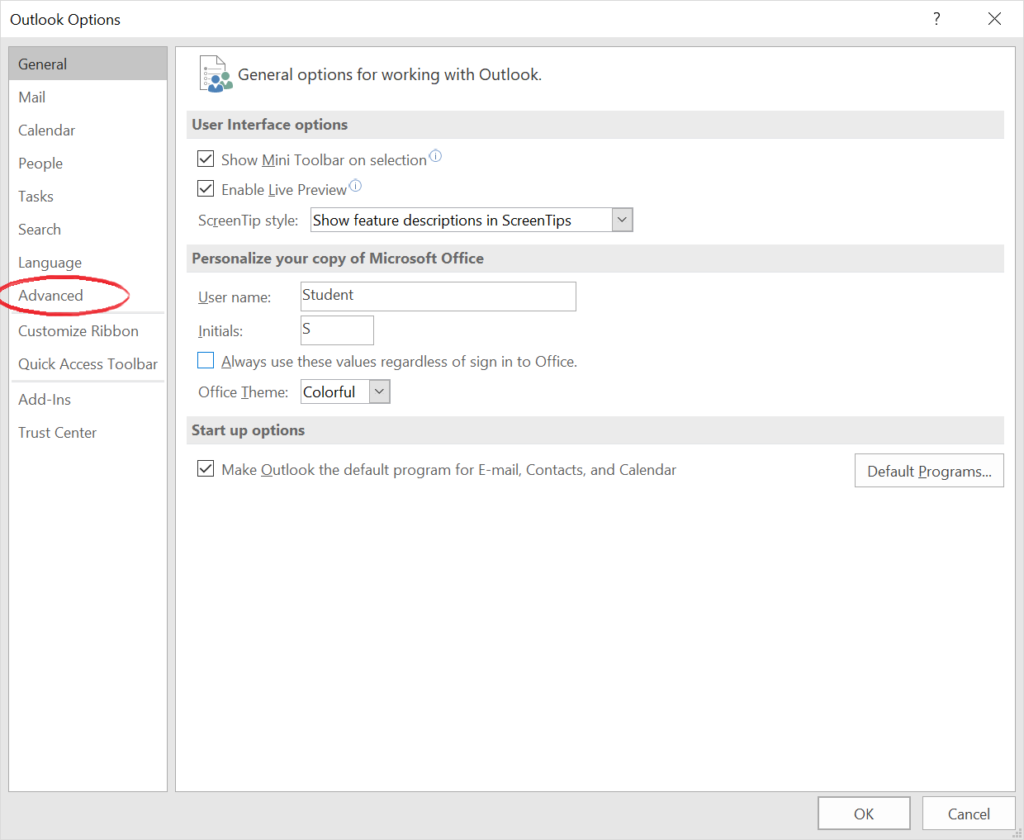
Look for the AutoArchive section.
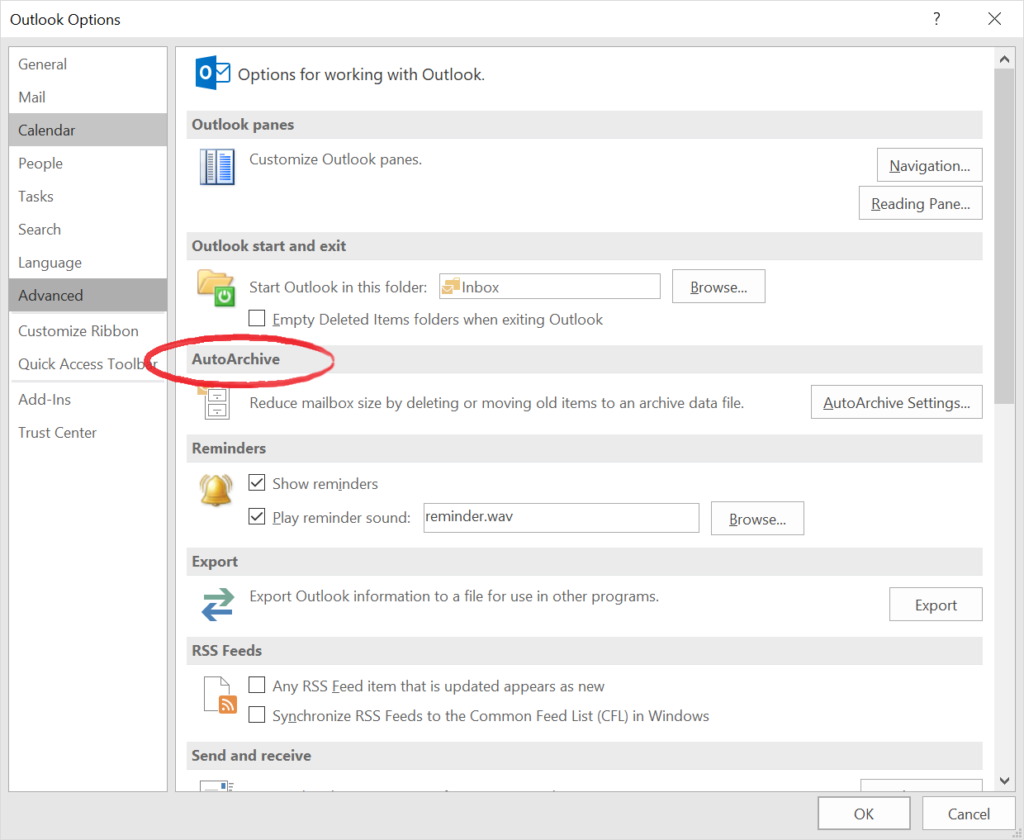
And click AutoArchive Settings.
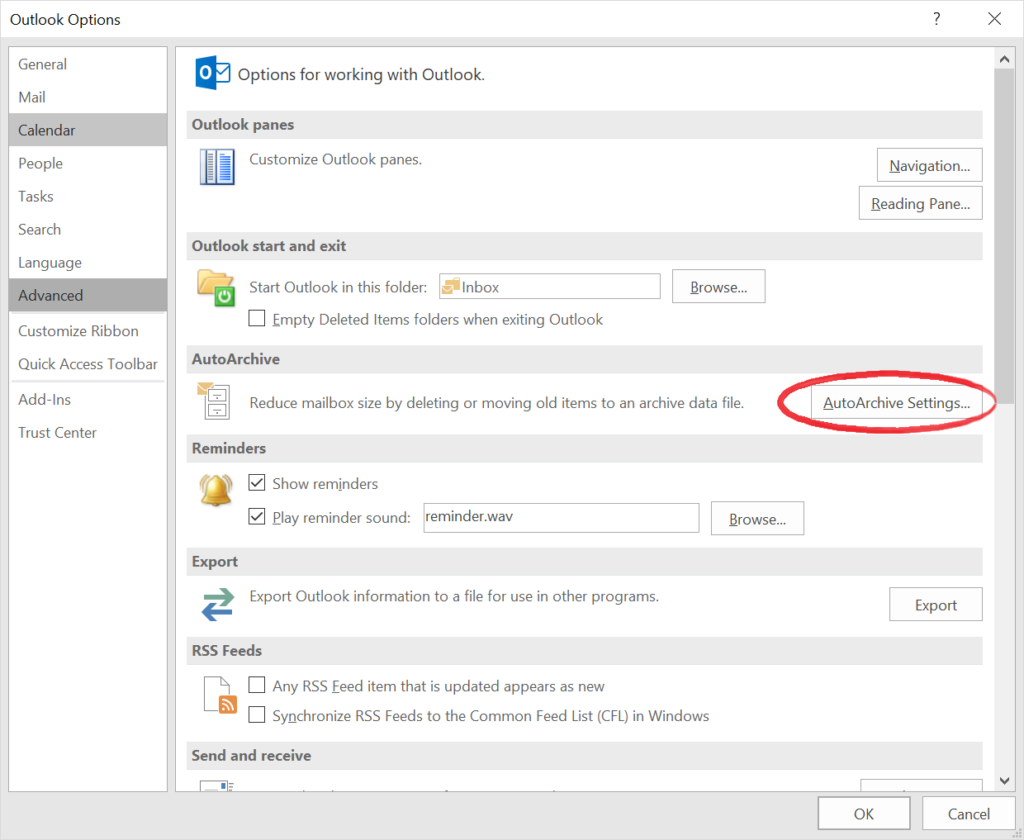
The AutoArchive options will open.
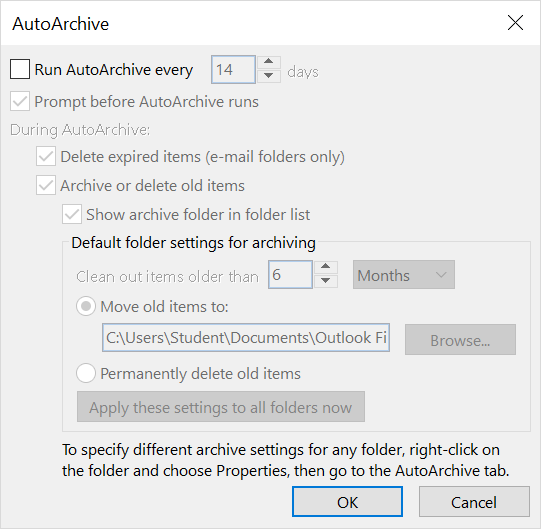
Check the Run AutoArchive every # days box and decide how often to run AutoArchive.
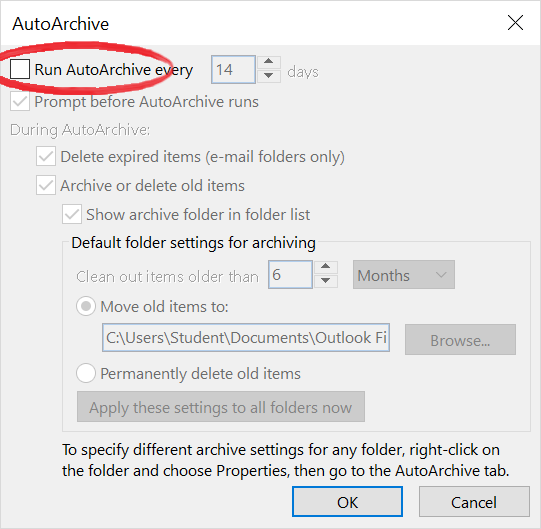
Take note of the Clean out items older than # option, you might need to reduce this if the server inbox keeps getting full.
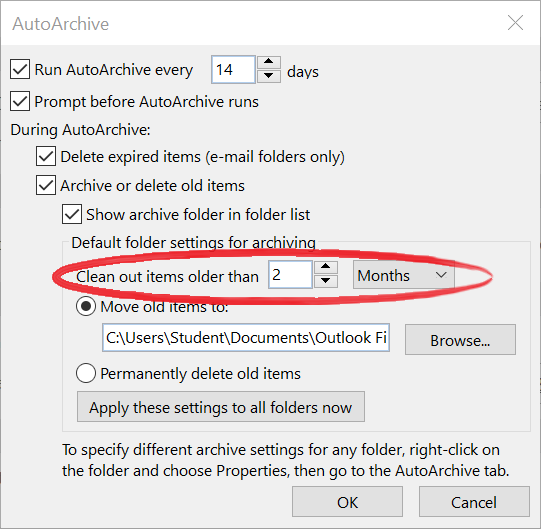
You can opt to apply these settings now.
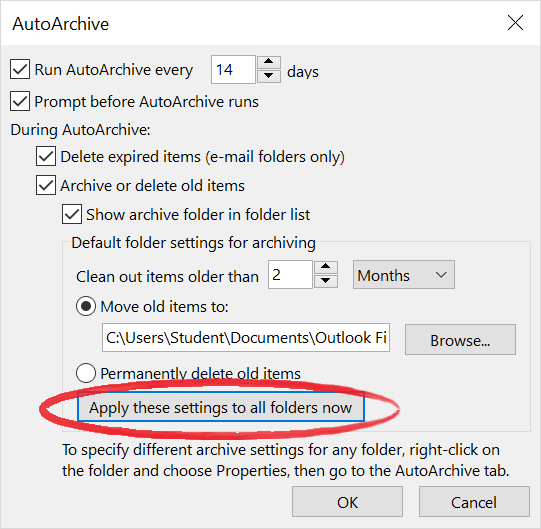
Click OK, then click OK again to close the Outlook Options.
To force Outlook to run AutoArchive immediately and create the archive folders, go to the File menu.
Click on the Cleanup Tools.
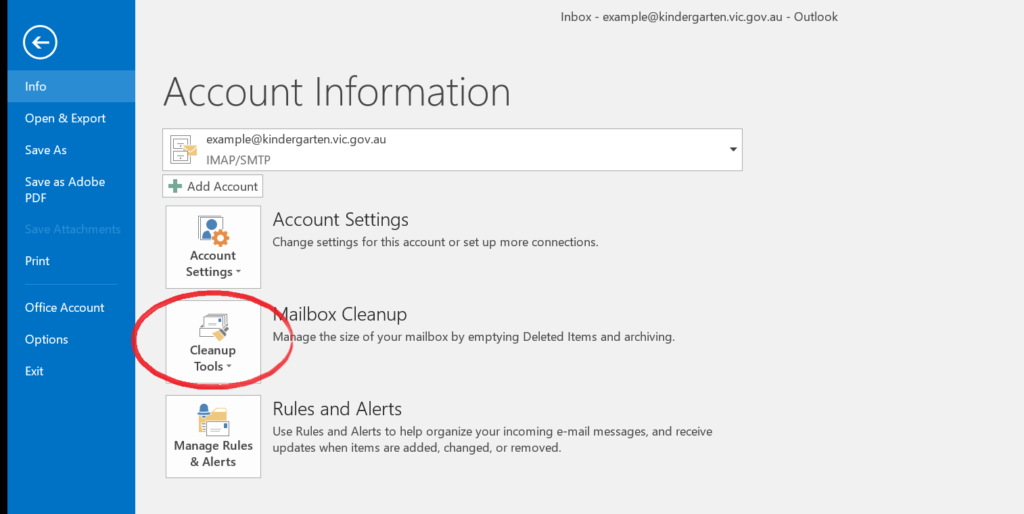
Select Archive…
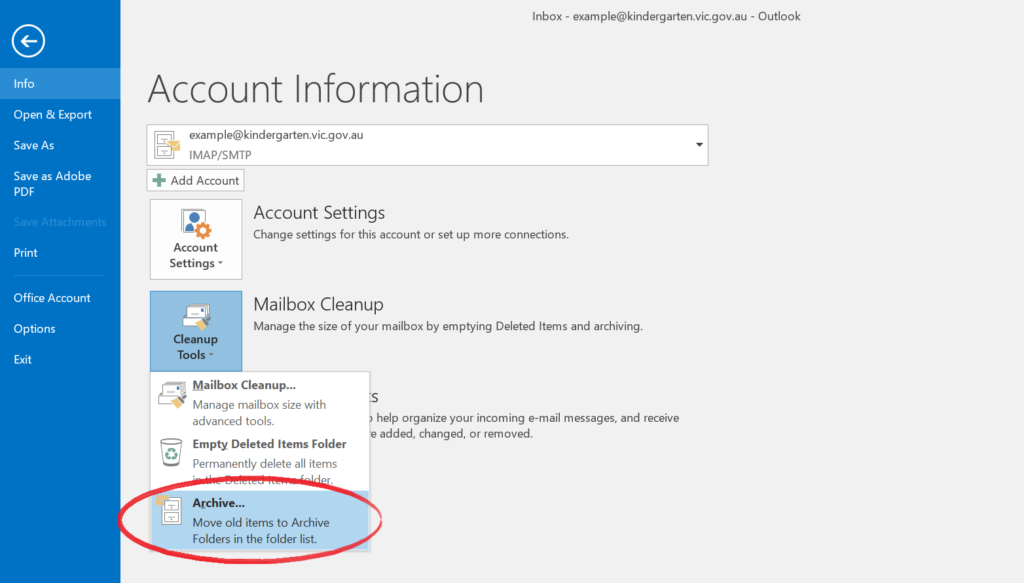
Click OK.
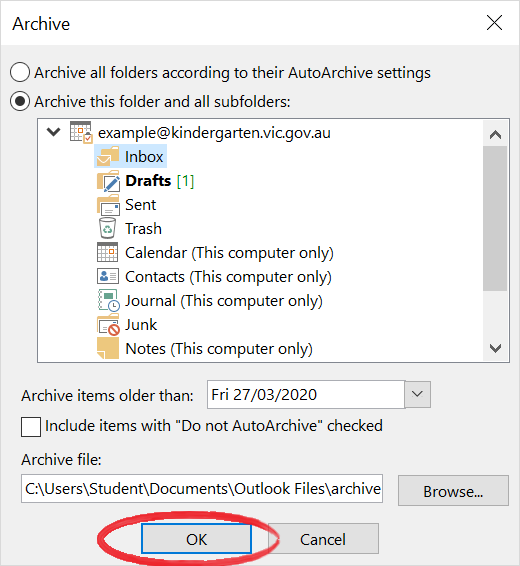
AutoArchive will run and you will now see the local AutoArchive folders that you can now browse.
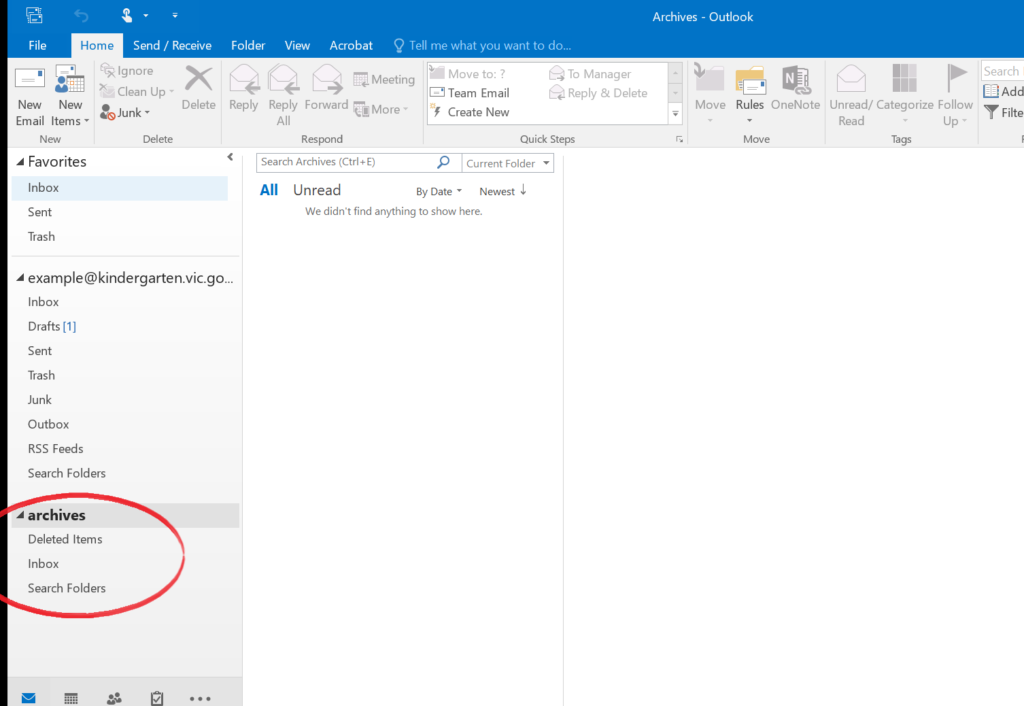
If you would like more explanation, Microsoft have some some very clear videos here: https://support.microsoft.com/en-us/office/video-set-up-autoarchive-c5adfa59-82b6-4d64-abeb-1bc287dc8ebc


