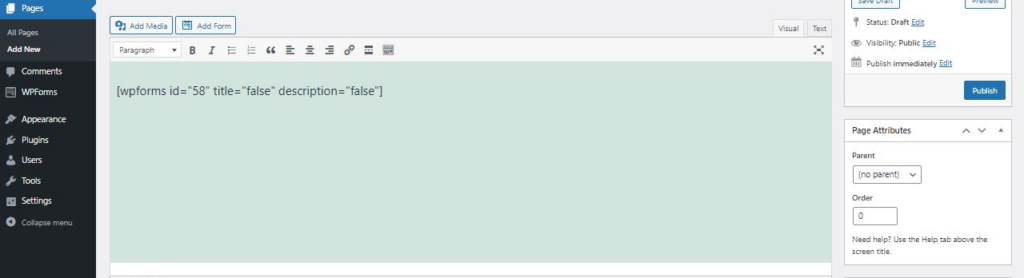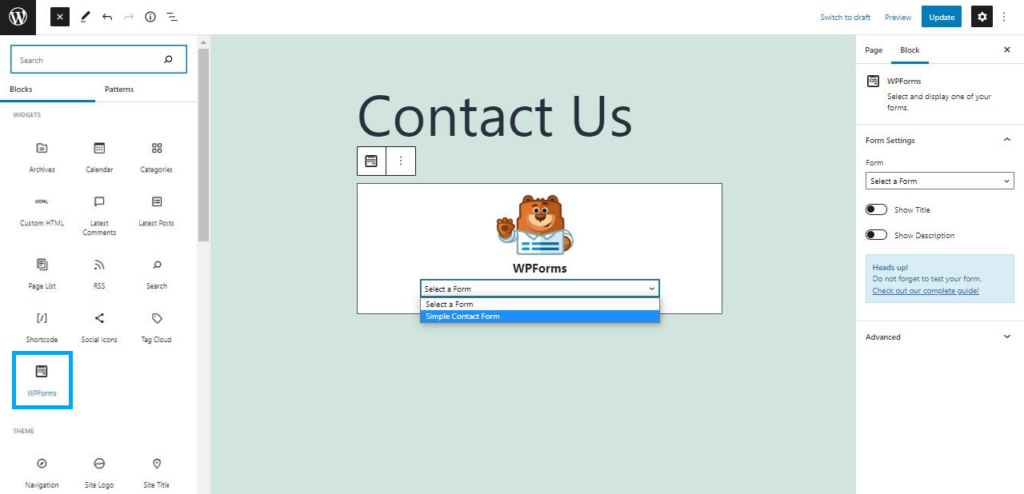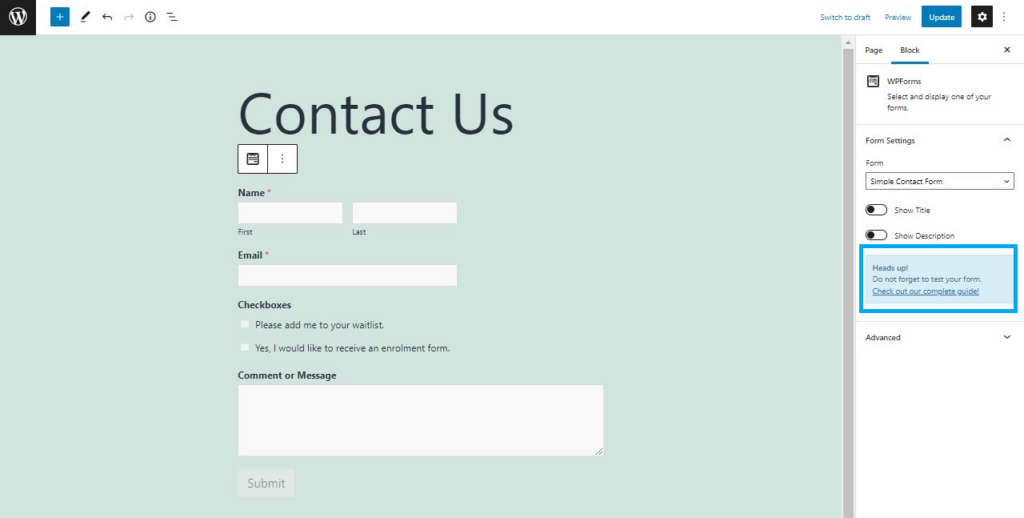This tip will show you how to create simple contact forms for your WordPress site.
This example will use the plugin WPForms, one of many form builders you can find in the WordPress plugin store like Contact Form 7, Jetpack and others. You might find your site already has a plugin that handles forms or has a “Forms” block type, so check before for you go looking for another.
- Log into the administration dashboard of your site and navigate to Plugins->Add New.
- Use the search box on the right to filter the plugins store with a term like ‘forms’.
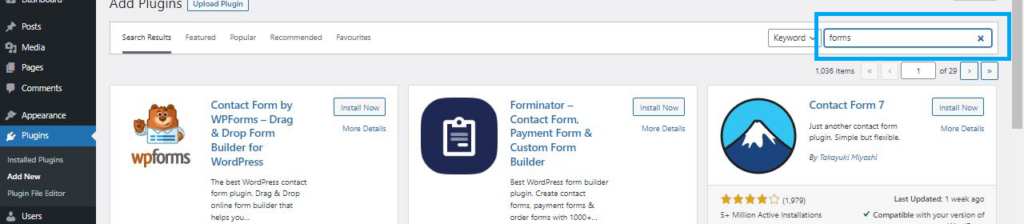
- Browse to the plugin you have selected, click Install Now button. Wait for the plugin to load, then click the button a second time when it displays Activate.
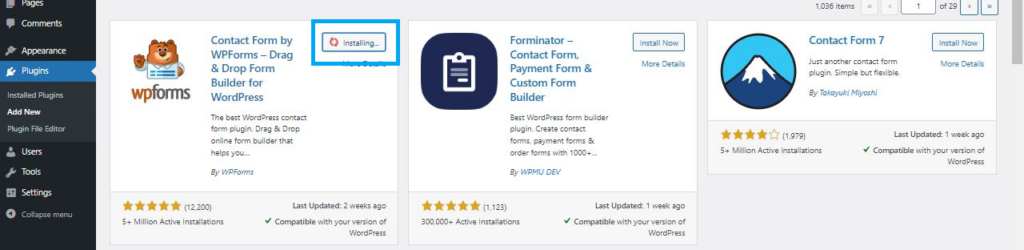
- In our example we will use WPForms. Once installed the plugin’s submenu appears on the administration menu. A FPForms Welcome screen may provide support links.
- Select Add New from the WPForms menu. The WPForms Form Editor will appear with a selection of pre-built form templates.
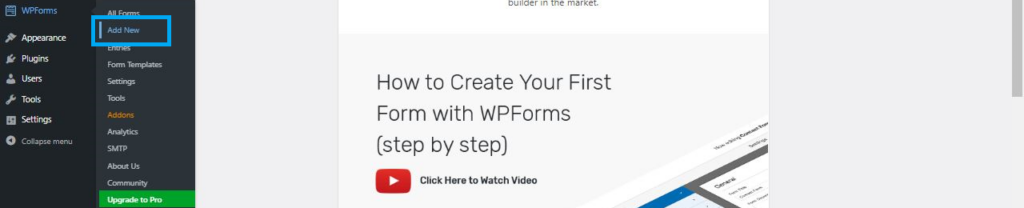
- From the Setup section find the Simple Contact Form template and click Use Template.
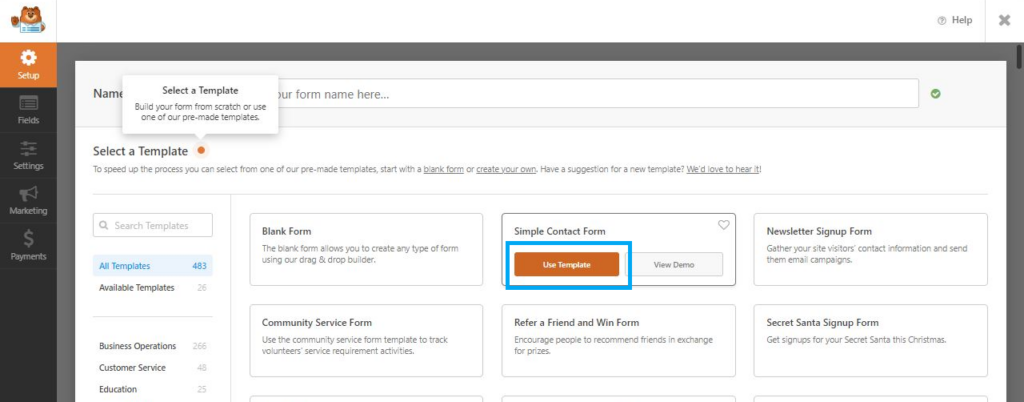
- From the menu on the left click on Fields->Add Fields. Here you can customize the form and add extra fields or features. We will be limited to the Standard Fields as the faded-out options require upgrading your account.
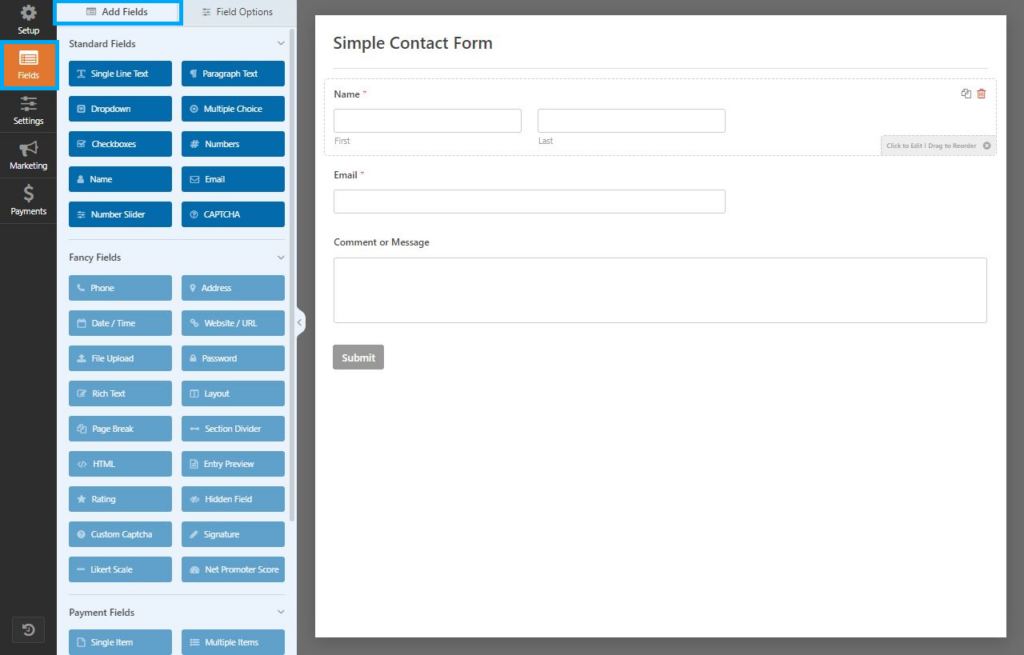
- In the preview on the right, click on a Field to edit it or rearrange the order with drag and drop.
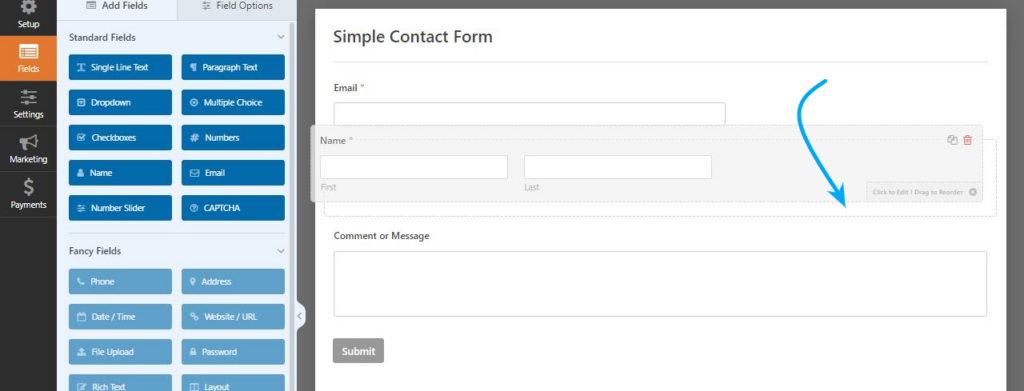
- Once you have selected a field, the right panel will switch to Field Options, where you can customize the field further with the General and Advanced options.
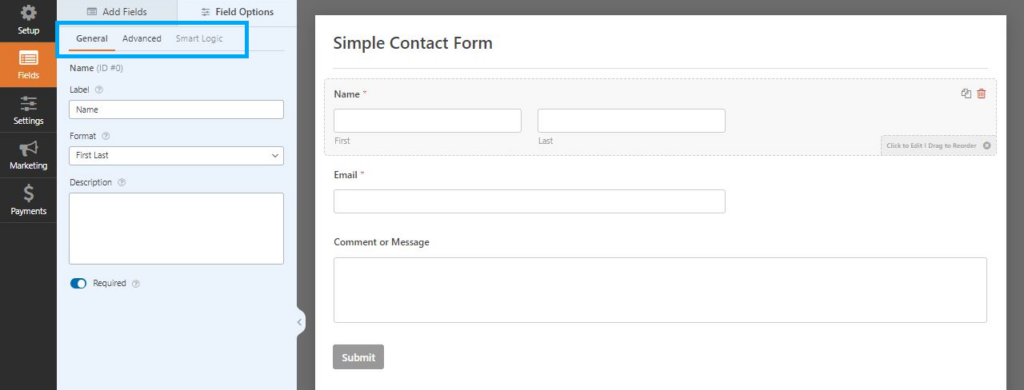
- On the left panel select Add Fields to add further sections, questions etc. to the form. In our example we added some Checkboxes.
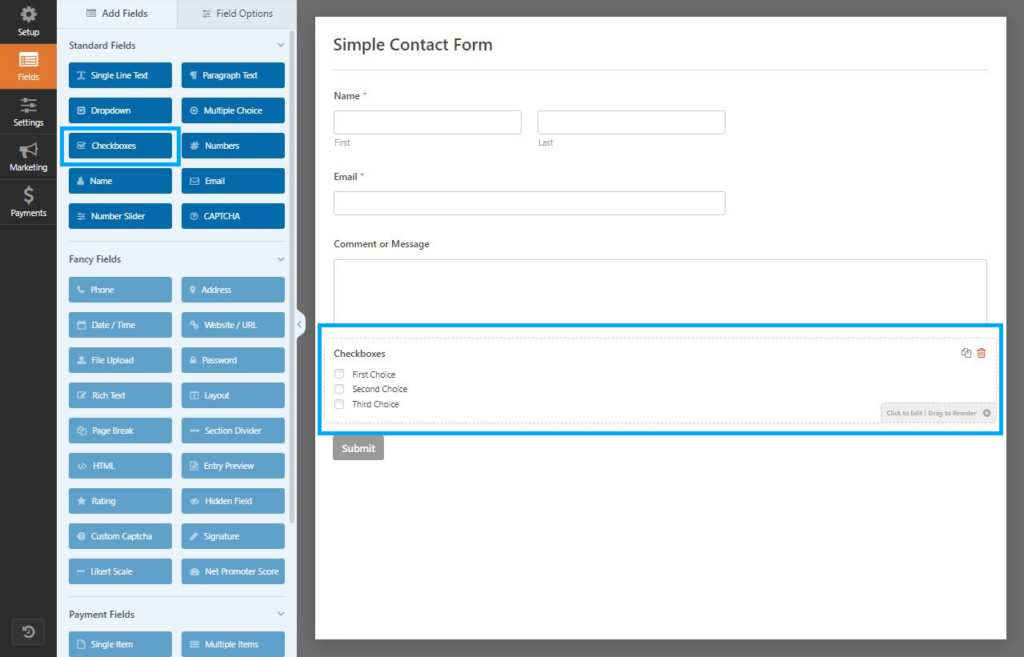
- In the right panel, select the Checkboxes field to customize the Field Options.
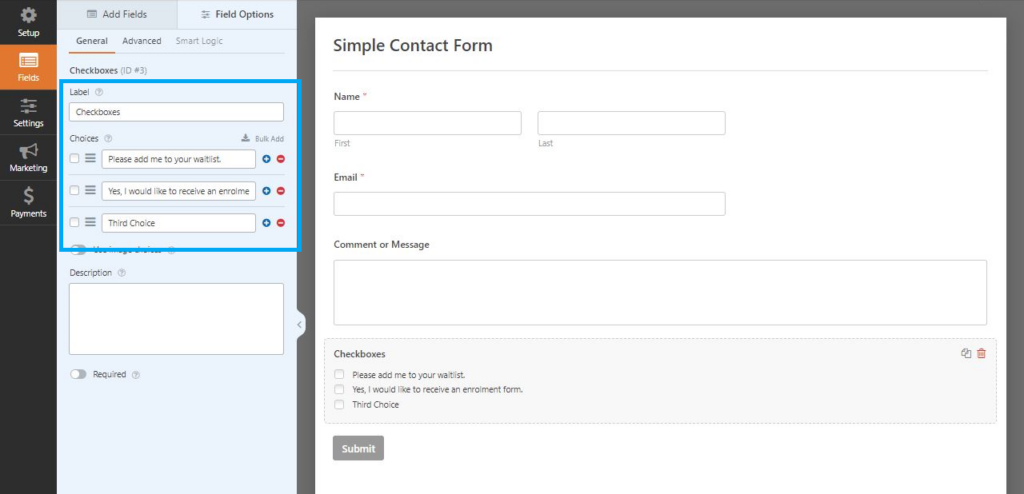
- Edit the text for each choice and add or remove choices with the blue plus and red minus. In our example we want two choices:
- Please add me to your waitlist.
- Yes, I would like to receive an enrolment form.
- From the menu on the left click on Settings. Click Notifications from the light blue submenu. Confirm that Enable Notifications is on. In the Send To Email Address field you can see the Smart Tag {admin_email} this will send the notifications to the website’s administration email address.
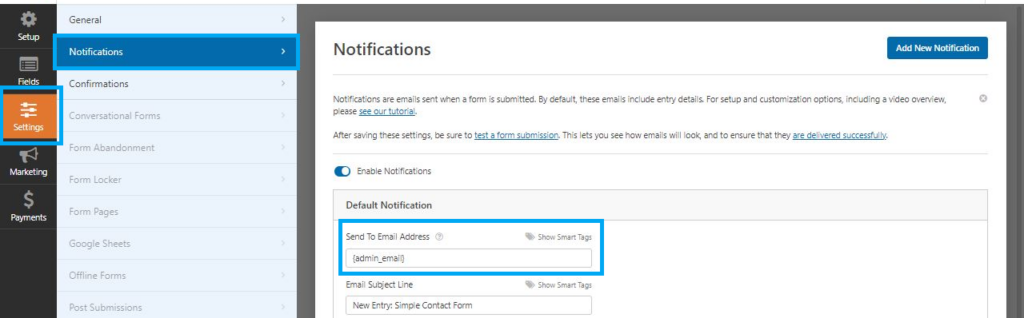
- If this is appropriate, you can leave it as is, else replace it with the email address of the person administering the submission notifications.

- In our example we want to modify the subject line of notification emails to include the name of the person submitting the form. Next to the Email Subject Line section, select Show Smart Tags and select Name from the drop down that appears. The Smart Tag {field_id=“0”} is inserted into the subject line. This tag will pick up the name from the form dynamically.
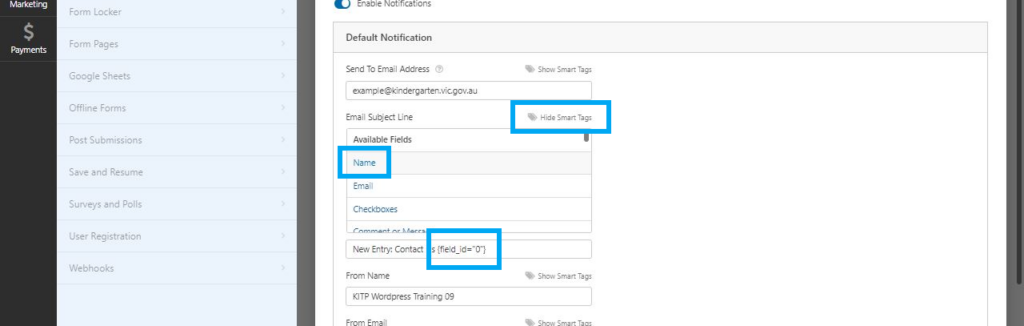
- Make other adjustments to the format of the notification email as appropriate. Then click Confirmations on the light blue submenu. Here you can customize the confirmation message that the person submitting receives. Click Save when you are ready.
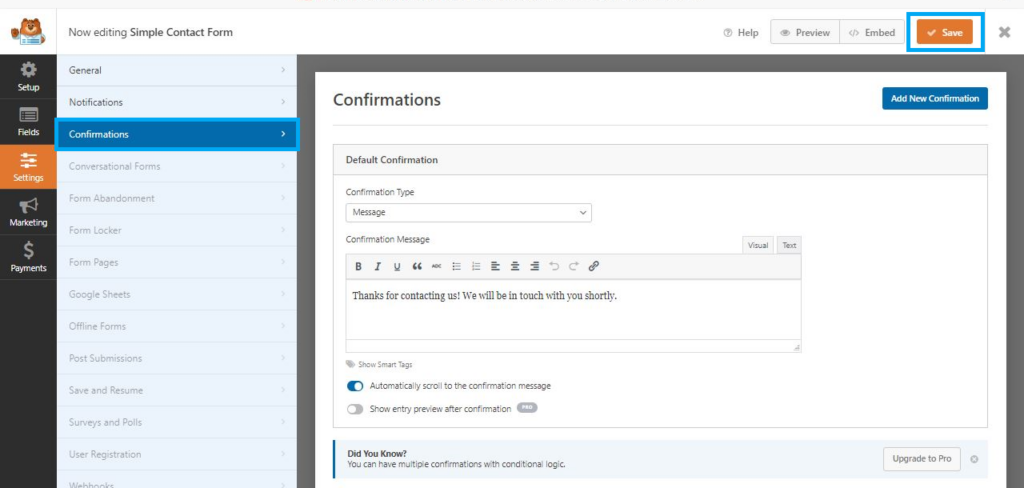
- WPForms will offer to embed the form with either Select Existing Page or Create New Page.
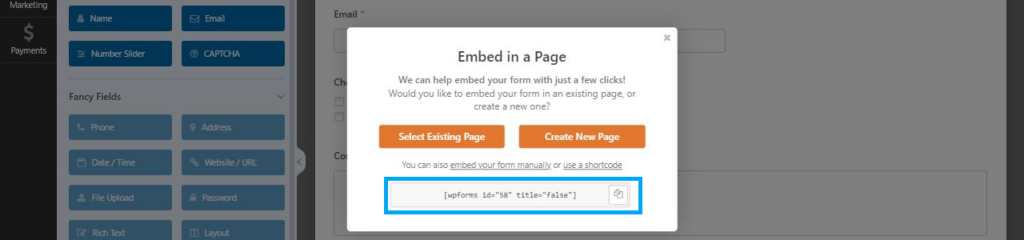
With the WordPress Classic Editor you might opt to copy/paste the shortcode displayed in the popup.
For the WordPress Block Editor you will now find a custom block type called WPForms. When you add the WPForms block to a page, you can select from the form(s) you have created.
You should switch the page from Public to Private while you test the form. Follow the link to review the guidance on the testing process https://wpforms.com/docs/how-to-properly-test-your-wordpress-forms-before-launching-checklist/
This simple form will allow you to receive responses or manually collate responses to a mailing list.
More advanced forms could include confirmation emails (Auto-responders); conditional logic, receive or submit a file through the form etc. If you need advanced features in your forms you may need to invest time and money learning one of the paid WordPress plugins such as Ninjaforms or Gravity forms.