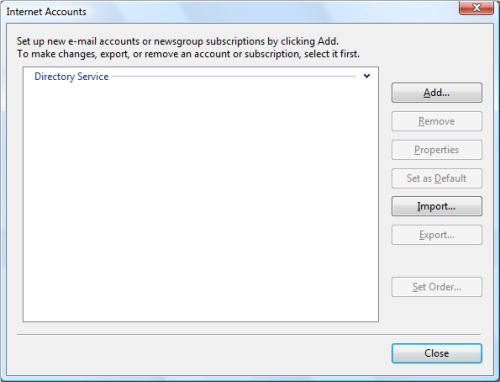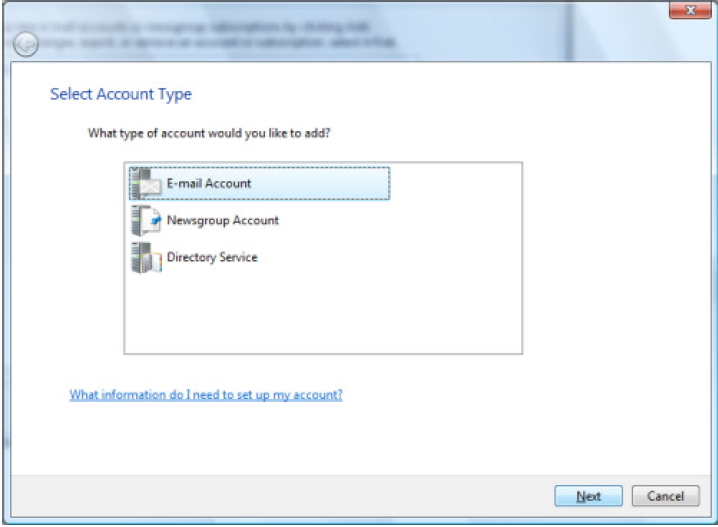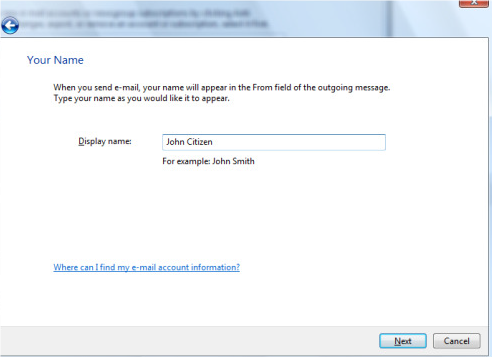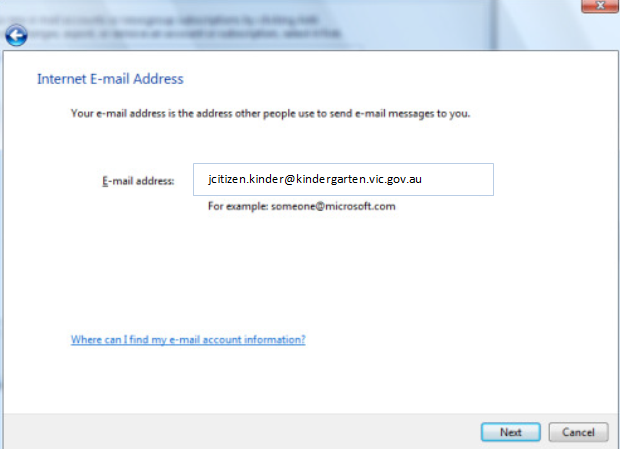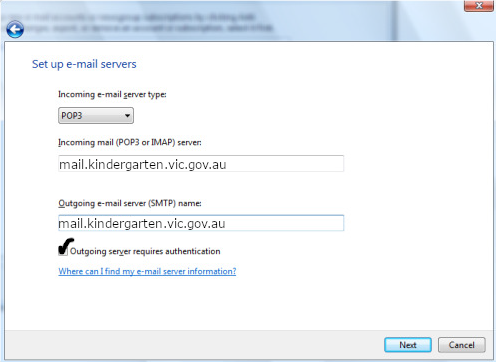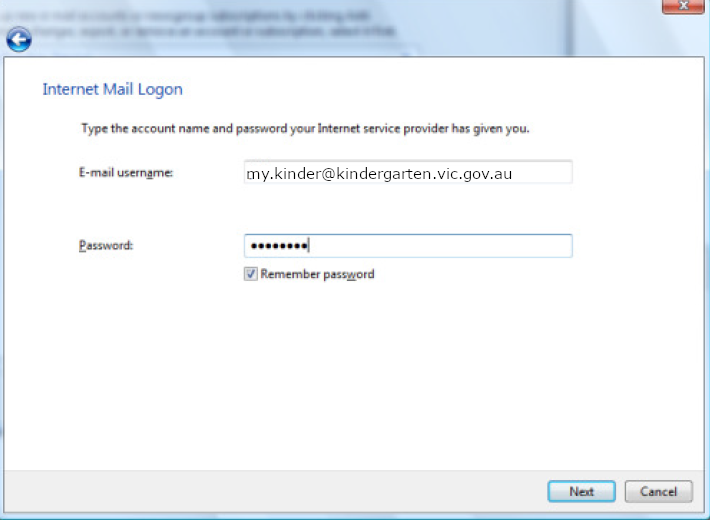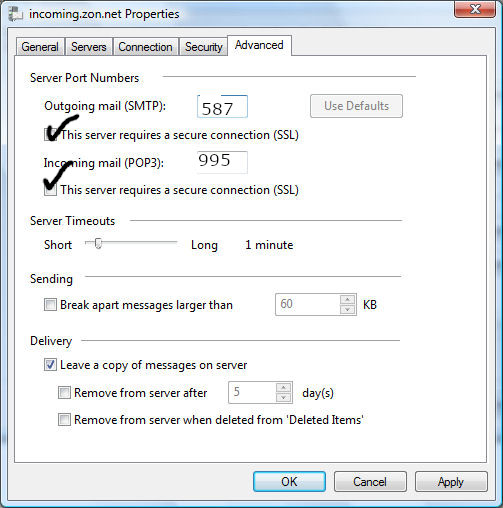Guide to add Kindergarten email to Windows Mail
- Click the Start button > Programs > Windows Mail
- Click the Tools menu, then click Accounts
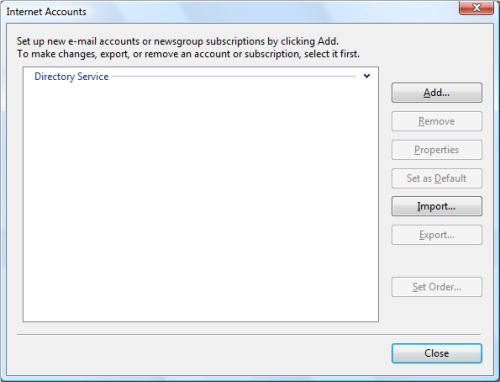
- Click Add then select E-mail Account and press Next
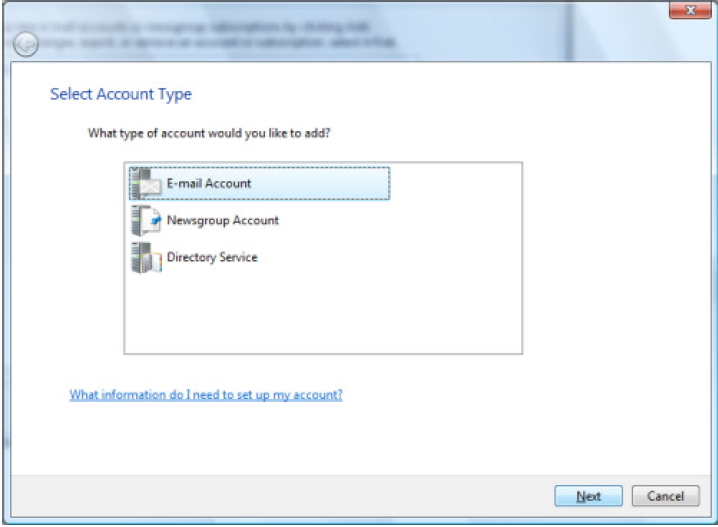
- In the Display name box, type the name that people will see when you send an email to them, Click Next. This setting is not technical and can essentially be anything.
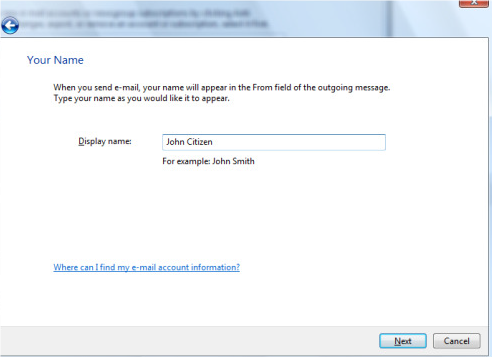
- Within the E-mail address box, type your email address then click Next
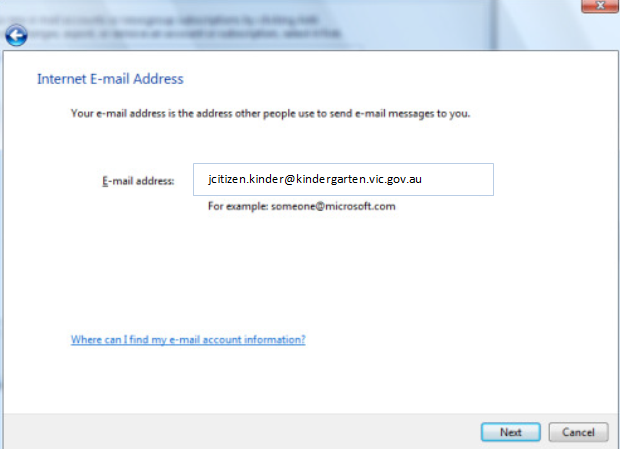
- For Incoming e-mail server type, select POP3
- For Incoming mail (POP3 or IMAP) server, type mail.kindergarten.vic.gov.au
- For Outgoing e-mail server (SMTP) name, type mail.kindergarten.vic.gov.au
- Tick the box for ‘This server requires authentication’
- Click Next
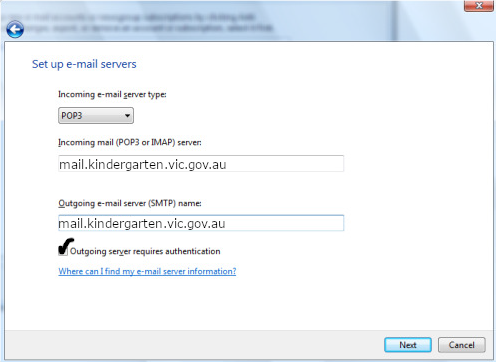
- In the E-mail Username box, type your email address
- Type your password in the Password box then click Next
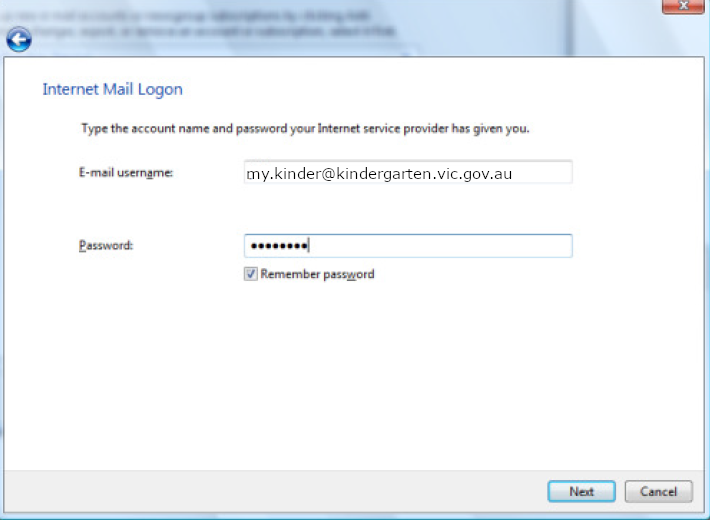
- On the last page click Finish to automatically download emails. Those are all the settings you need.
- Once complete, go to Tools > Accounts > Double click the account you just made > go to the Advanced tab
- Tick the box that says ‘This server requires a secure connection (SSL) for incoming and outgoing
- Ensure the outgoing (top) port is set to 587, and the incoming (bottom) port is set to 995
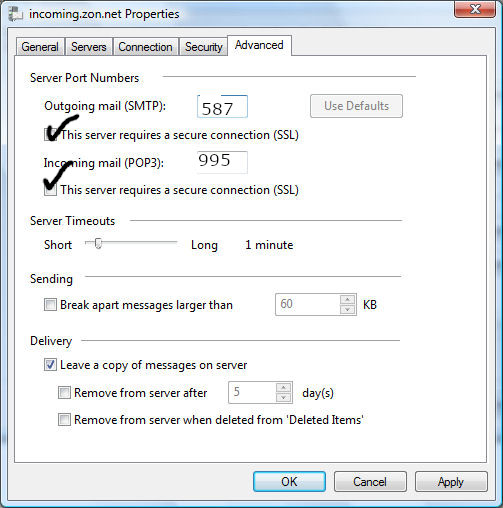
- Your copy of Windows Mail is now configured for use with your Kindergarten email account