Guide to add Kindergarten email to Thunderbird
Guide was written for Thunderbird 68.7.0 on Windows 10
Launch the Thunderbird, Select the three horizontal lines in the top right hand corner, and click Options.
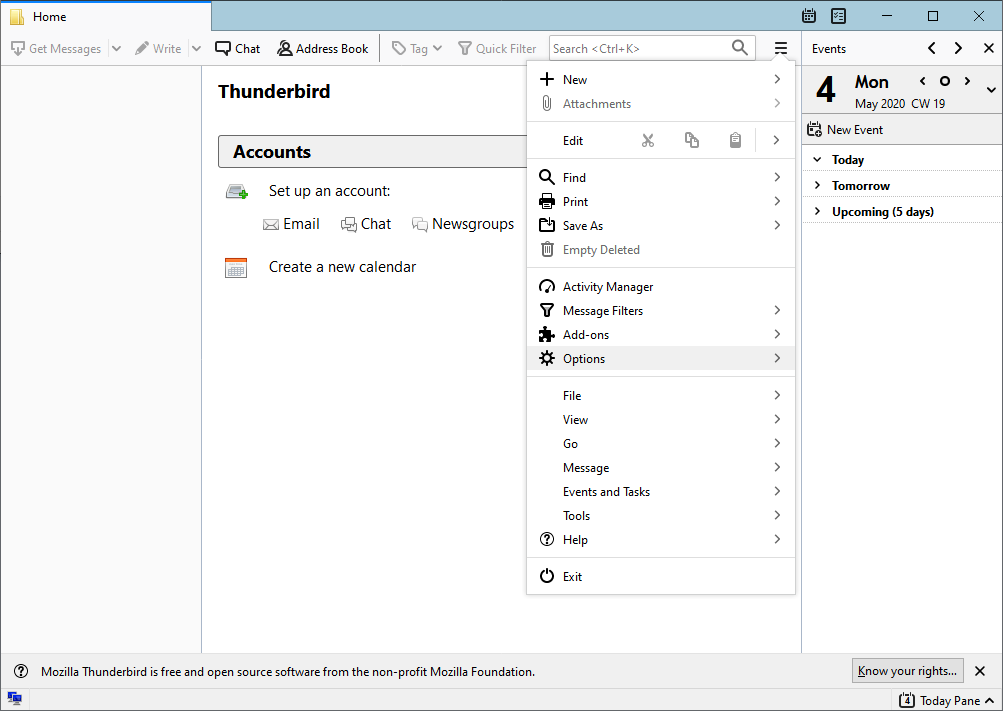
Then click Account Settings
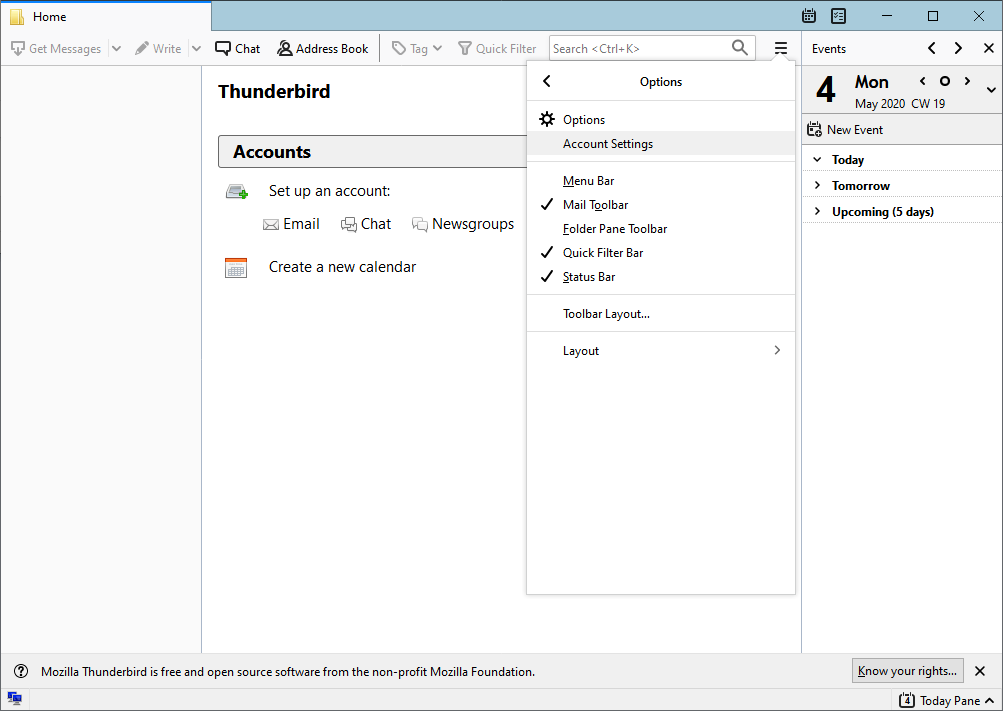
Click Account Actions, then Add Mail Account in the bottom left hand corner
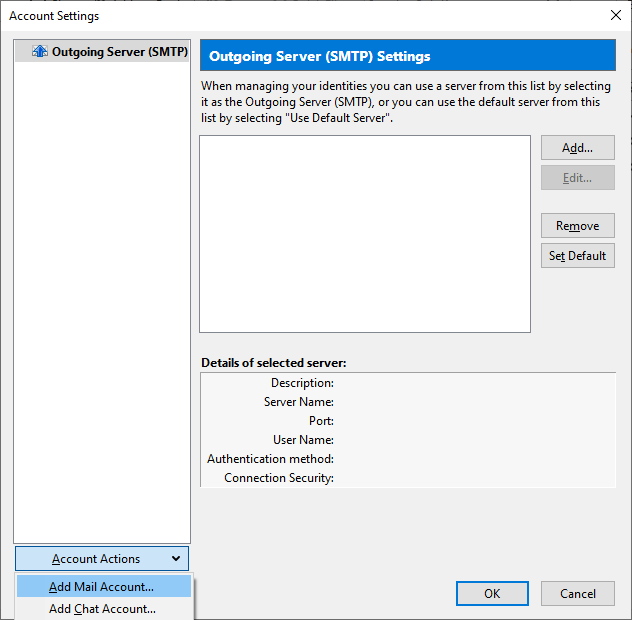
Fill in Your Name, Email address, Password, and click Manual Config in the bottom left hand corner
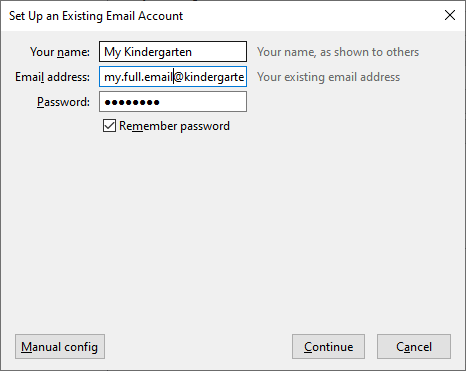
Under Incoming server
Select POP/IMAP
Set the server hostname to mail.kindergarten.vic.gov.au
Leave the port as it is / let it change automatically
Change SSL to ‘SSL/TLS‘
Set ‘Authentication‘ to ‘Normal Password‘
Under Outgoing server
Set the server hostname to mail.kindergarten.vic.gov.au
Set the port to 587
Change SSL to ‘STARTTLS‘
Set ‘Authentication’ to ‘Normal Password‘
Under Username
Username, ensure that both incoming and outgoing are your full email address (.e.g. your.full.email@kindergarten.vic.gov.au)
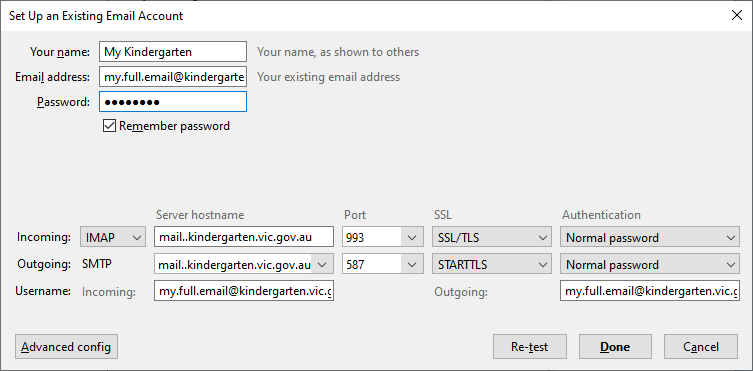
Click Done.
Congratulations! Your kindergarten email account has been set up on Thunderbird.


