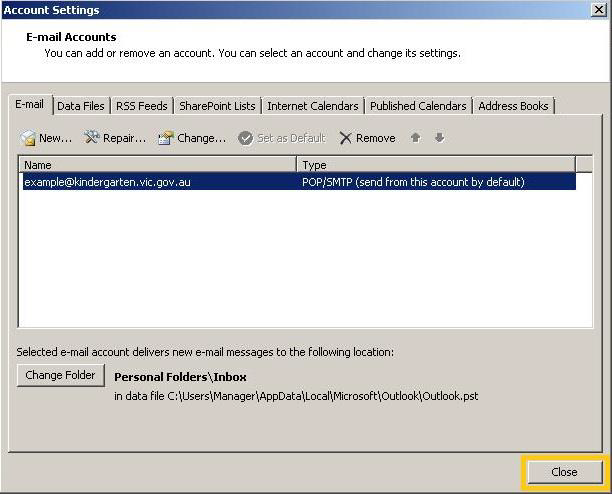Guide to add Kindergarten email to Outlook 2007
Click on Tools in the top menu, Account Settings.
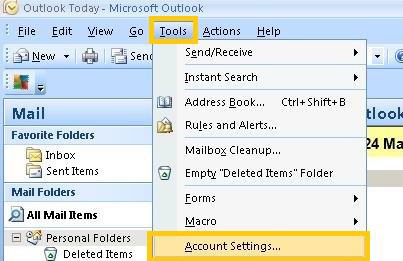
Click on New… highlighted on the image below.
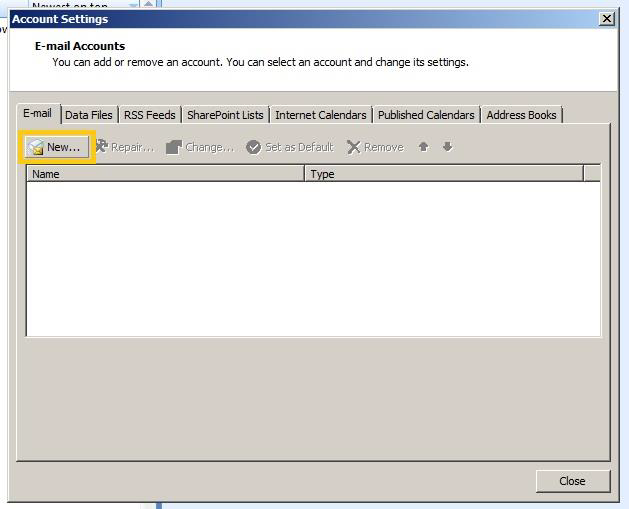
The Add New E-Mail Account window will appear
Under User Information
- Add your preferred name for the account. This can be the address or something more descriptive
- Add the E-mail Address
Under Server Information
- In Incoming mail server type mail.kindergarten.vic.gov.au
- In Outgoing server type mail.kindergarten.vic.gov.au
Under Logon Information
- In User Name type the whole email address: your.full.email@kindergarten.vic.gov.au
- In Password type the supplied password
It should look similar to the below image:

Now Click on More Settings button highlighted on the image below.
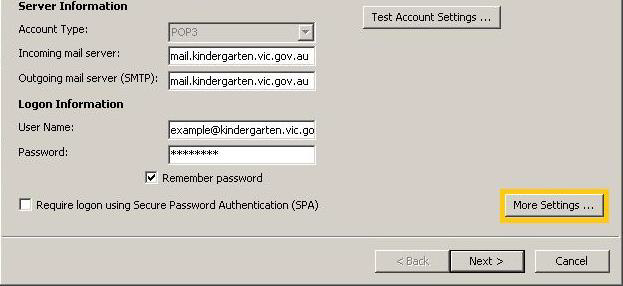
You will get a windows similar to the below image:
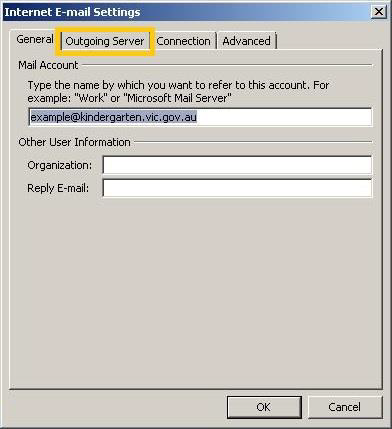
Click on “Outgoing Server” button highlighted on the image above.
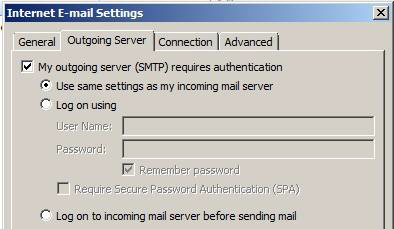
Check the tick box where it says My outgoing server (SMTP) requires authentication.
- Make sure that the radio button is selected on Use same settings as my incoming mail server as shown in the image below.
Now click on the Advanced button highlighted in rectangle box in the below image
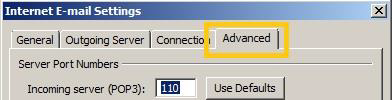
Under Port Server Numbers
- In Incoming server (POP3):
- Check the tick box This server requires an encrypted connection (SSL)
- Change the port number from 110 to 995 (if required)
- In Incoming server (IMAP):
-
- Check the tick box This server requires an encrypted connection (SSL)
- Change the port number from 143 to 993 (if required)
-
- In Outgoing server (SMTP):
- In the dropdown menu for where it says None under Use the following type of encrypted connection: select TLS
- Change the port number from 25 to 587 (if required)

Click on OK button.
If all the settings changes match the above guide, click on Next button:
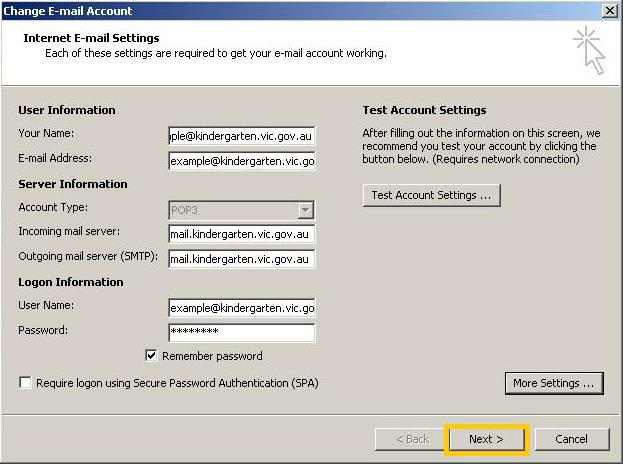
Outlook will inform you that you successfully entered all the required information to setup the email account.
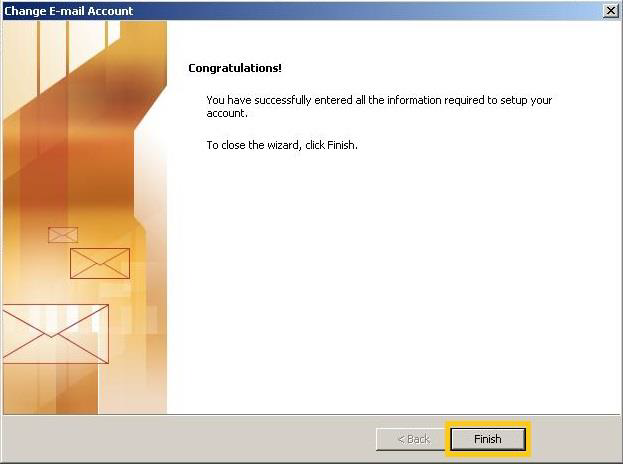
Click on Finish button.
Now close the Account settings window by clicking close.