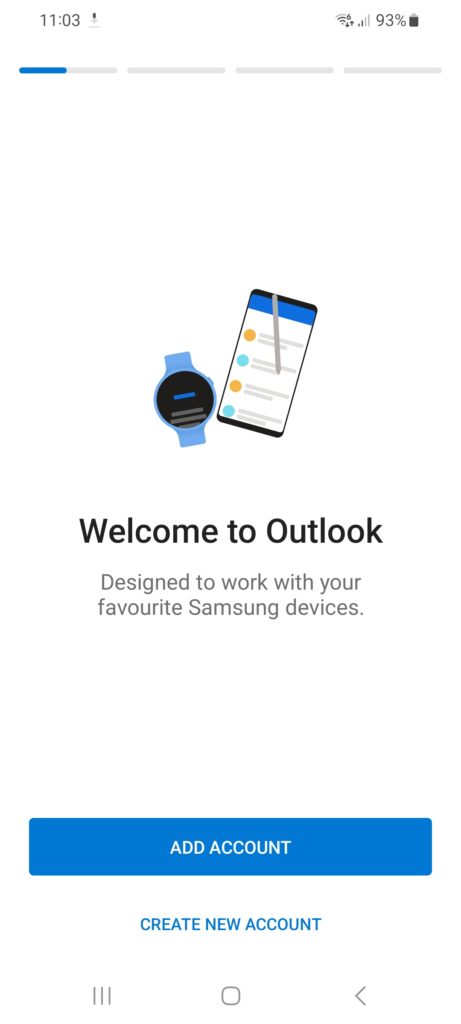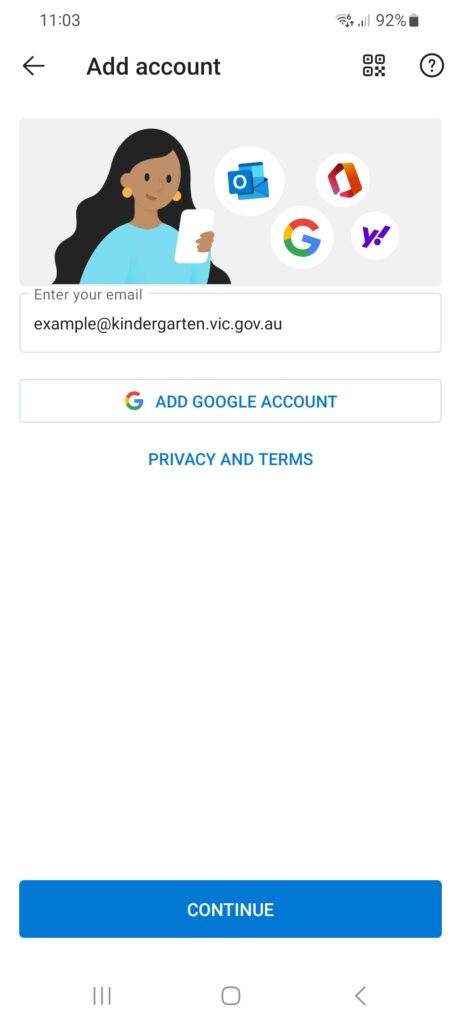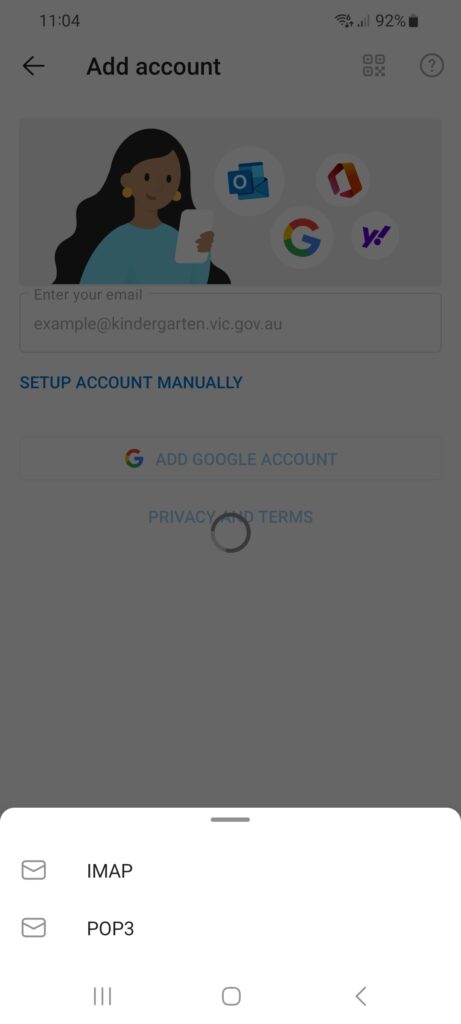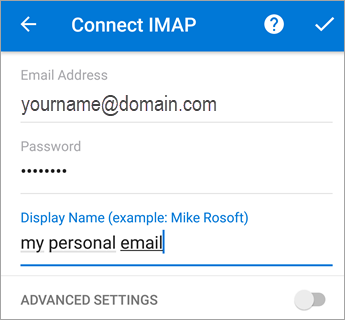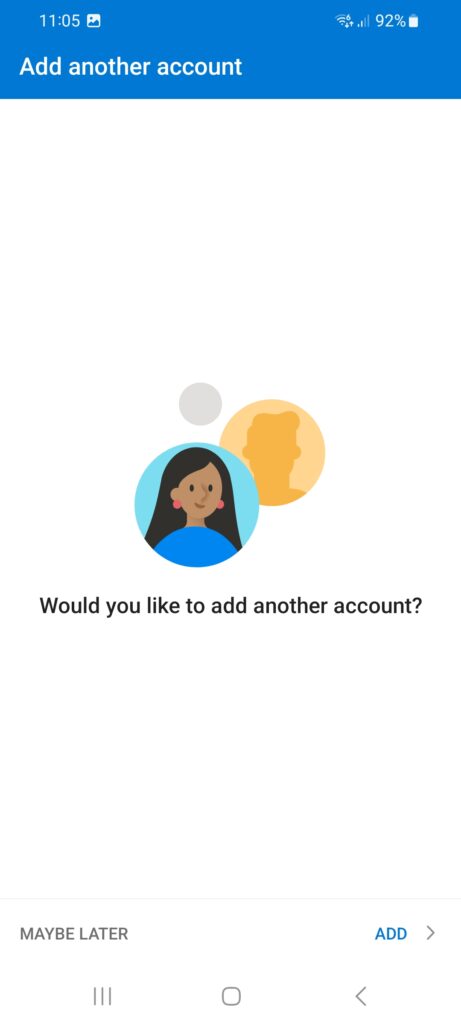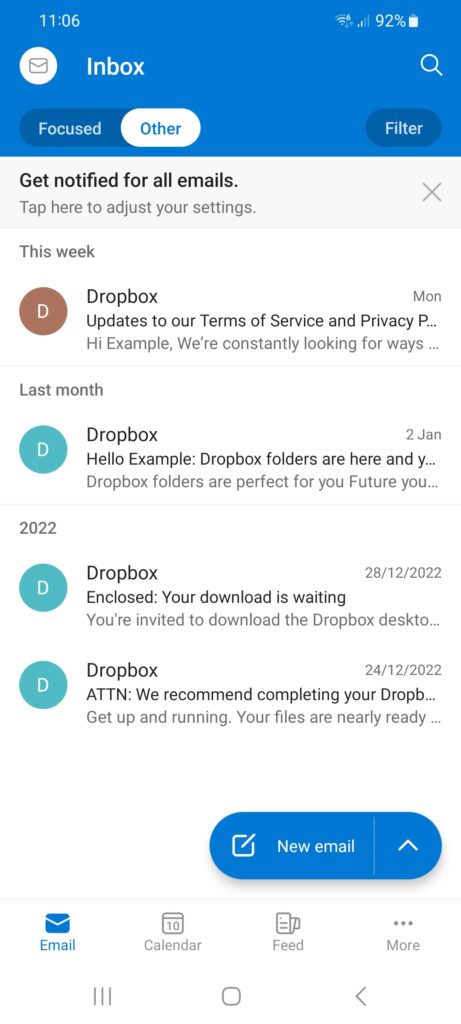Guide to add your Kindergarten email to Outlook for iPad
Guide was written and tested on a Galaxy S21 Ultra (10/02/2023)
Launch the Outlook app
Select ‘Add Account’ on the initial setup screen.
If you already have an account setup on your device, tap the envelope icon on the top left hand corner of the screen.
Then tap the settings cog on the bottom left hand corner of the screen
Then tap ‘Add Email Account‘
Type in your email address you want to setup, and hit ‘Continue’ at the bottom of the screen
Select IMAP or POP and continue. (We suggest IMAP)
Type in your password, and display name, and press the ‘Tick’ in the top right hand corner
Wait for about a minute and it will complete, then tap ‘Maybe Later’ if you only need to add one account.
Otherwise tap ‘Add‘ and repeat the above.
Once you’re on the inbox, tap the ‘Other‘ tab to see your emails.
Congratulations! Your kindergarten email account has been set up on your device.