For broadband connection issues, first follow these troubleshooting steps. After each step test your internet connection.
Please note: to restart the modem, use the round On/Off button in the side. A restart can 2 or 3 minutes.



- Are the Power
 and Broadband service lights green? Your service will be either DSL
and Broadband service lights green? Your service will be either DSL  , WAN
, WAN  or LTE
or LTE 
If none are lit green, check that the correct power adapter is connected to an active power supply, check other cables and restart the modem.
If the Power icon remains off, skip to step 6.
If the appropriate Broadband icon for your service remains off, skip to step 5. - Is the Internet
 light green?
light green?
If the Internet light remains off but your broadband service light is green, skip to step 5. - If you connect wirelessly, check that Wi-Fi
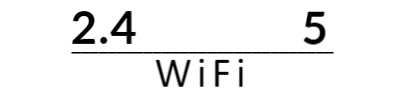 is broadcasting on either or both 5GHz and 2.4GHz
is broadcasting on either or both 5GHz and 2.4GHz
If your device is connected to the modem with a cable, not WiFi, continue to step 4.
If neither 5 or 4 are lit green, WiFi may be disabled.
If 5 or 2.4 are lit green, but still no internet, you may need to troubleshoot your device’s connection to the Wi-Fi.
If that does not resolve the connection, skip to step 6. - If your computer connects to the modem with a network cable, is the
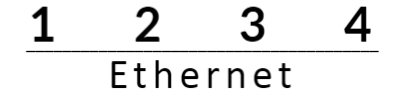 port number lit green? Check network cables are firmly in the yellow sockets, check the cable end plugged into your computer.
port number lit green? Check network cables are firmly in the yellow sockets, check the cable end plugged into your computer.
If both Internet and your Ethernet port number are lit green, but still no internet, your computer may need a restart.
and your Ethernet port number are lit green, but still no internet, your computer may need a restart.
If that does not resolve the connection, skip to step 6. - The following troubleshooting should be done. If you require guidance call our help-desk to:
- For WAN
 connections, check the ethernet cable in modem’s blue socket and restart the NBN NTD/NCD
connections, check the ethernet cable in modem’s blue socket and restart the NBN NTD/NCD - For 4G
 connections, Check the LTE signal strength bars , and move your modem closer to a window if possible
connections, Check the LTE signal strength bars , and move your modem closer to a window if possible - For DSL
 connections, confirm the telephone cable is in the DSL socket on the modem and plugged into telephone point on the wall
connections, confirm the telephone cable is in the DSL socket on the modem and plugged into telephone point on the wall
- For WAN
- If none of these steps resolve the issue, please contact our support


