In our training course Introduction to KIM, we cover how to format the .csv template to upload multiple child enrolments for a Single Service in KIM.
If you have enrolment information ready in a spreadsheet, using the template may be quicker than entering enrolments individually in KIM.
The data needs to be in a specific format for the template to upload. In this tip you will learn; ‘How to format the date columns’ & ‘How to clear prior formatting from the data’.
- Open the .csv template
On the Enrolments tab in KIM select ‘+Upload Multiple Enrolments’ to open the template.
- Save the template to your computer
Save the file (BUT DO NOT CLOSE IT!). Select File/ Save as/ Save as Type ‘.csv. Comma Delimited’
Note the Pop-up Message, it’s just alerting you the file is in .csv format, click ‘Yes’.
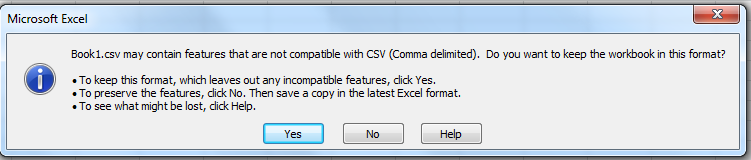
Note; You need to Save the .CSV template but it must be open to be able to upload it. If you close it or navigate away from the ‘Enrolments’ tab in KIM the system won’t recognise the file. In this case, open a new version of the template.
- View the Column Headings
In Excel you can widen the columns so you can see all the headings. To do this, select the whole spreadsheet by clicking in the top left corner between the A & 1, then on the Home tab select ‘Format/ Auto fit Column Width’.

- Use CAPITAL LETTERS
Some of the data needs to be entered in CAPITAL LETTERS. We’ve found that entering everything in CAPITAL LETTERS works for uploading the template!
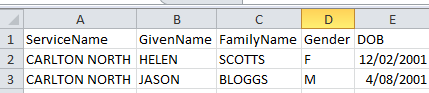
- Format the Date Columns (DD/MM/YYYY)
The only valid format for the (2) date columns is DD/MM/YYYY (22/02/2015). Sometimes Excel will default to a different date format when saving or closing, or copying data from a different spreadsheet.
To format the date cells, select the whole column by clicking on the column header (E). Right-click the mouse and select Format Cells/ Date/ Type 14/03/2001.
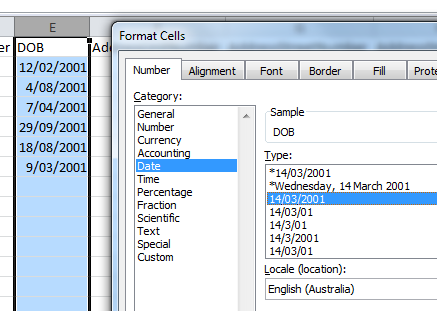
- Clear all prior formatting when pasting data from another spreadsheet
If you have enrolment information copied from various places there may be hidden formatting in the data that will not be compatible when uploading the template. To clear all prior formatting; first copy the data, to paste it into the new .csv template; Right-click the mouse & select ‘Paste Special’ then ‘Values’ (you will need to reformat the Date columns).
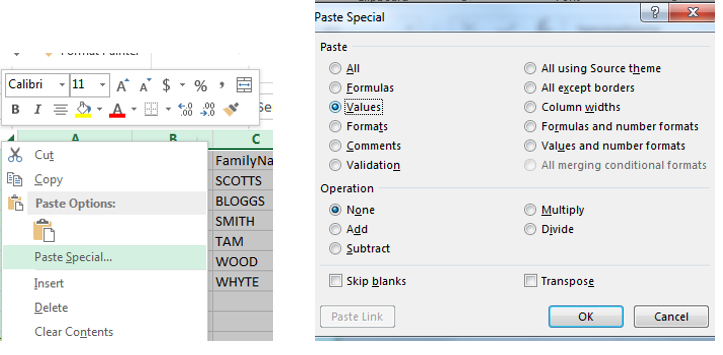
- For further assistance
Refer to the Quick Reference Guide;
How to Create a Spreadsheet to Upload Multiple Enrolments for a Single Service
Or contact the KIM Technical Helpdesk;
Phone; 1800 614 810
Email; HELP.helpdesk@edumail.vic.gov.au



